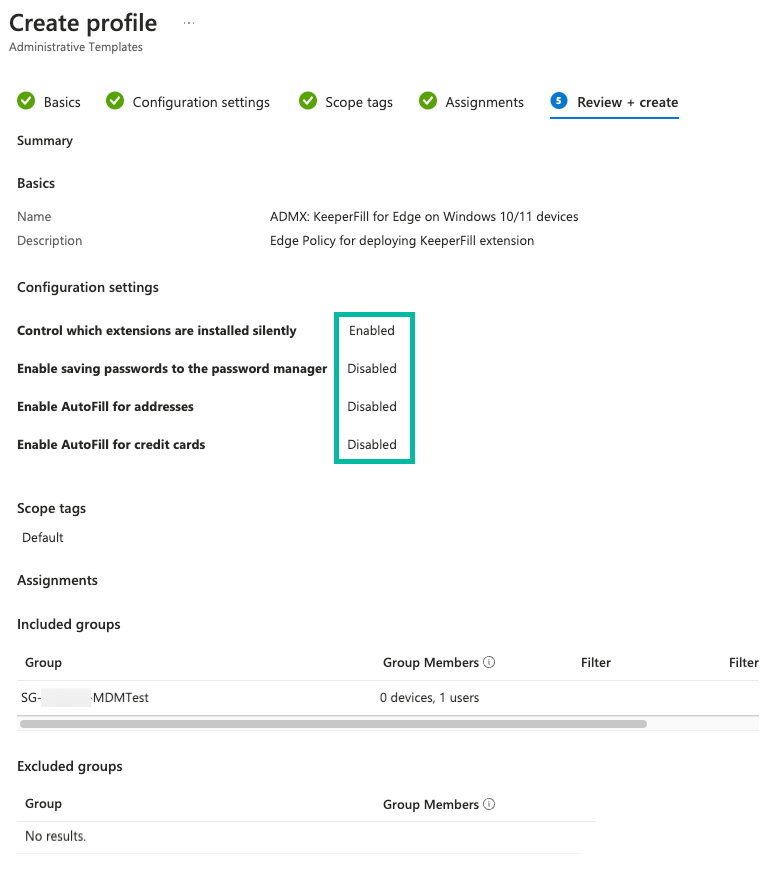KeeperFill Deployment for Edge with Intune
Intune Deployment - KeeperFill for Edge
Source:
Group Policy Deployment - Edge - Enterprise Guide (keeper.io)
Deploy Microsoft Edge policy using ADMX template in Microsoft Intune | Microsoft Learn
Step 1: Create a policy for Microsoft Edge
- Sign in to the Microsoft Intune admin center.
- Select Devices > Configuration profiles > Create profile.
- Enter the following properties:
- Platform: Select Windows 10 and later.
- Profile: Select Templates > Administrative Templates.
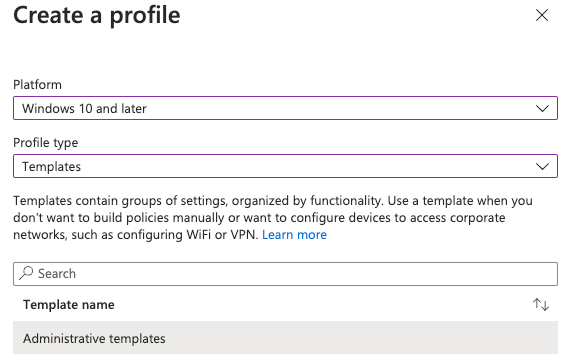
- Select Create.
- In Basics, enter the following properties:
- Name: Enter a descriptive name for the profile. Name your profiles so you can easily identify them later. For example, a good profile name is ADMX: KeeperFill for Edge on Windows 10/11 devices.
- Description: Enter a description for the profile. This setting is optional, but recommended.
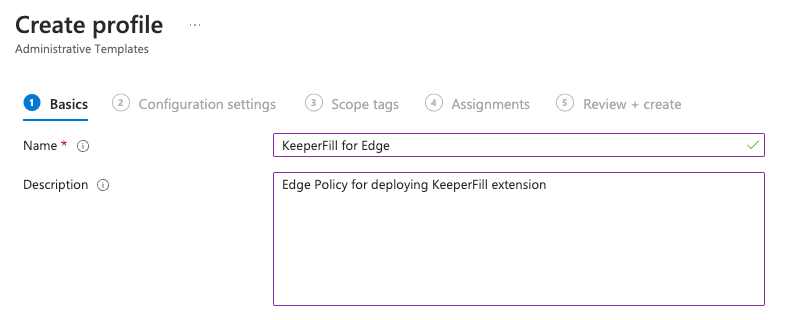
- Select Next.
- In Configuration settings, the Microsoft Edge settings are available in Computer configuration and User configuration. Microsoft Edge is shown on the right pane:
- Computer configuration: Settings apply to the computer, even if no one is signed in.
- User configuration: Settings apply to all users signed in to the device.
- Select Computer Configuration > Microsoft Edge > Extensions > Control which extensions are installed silently.
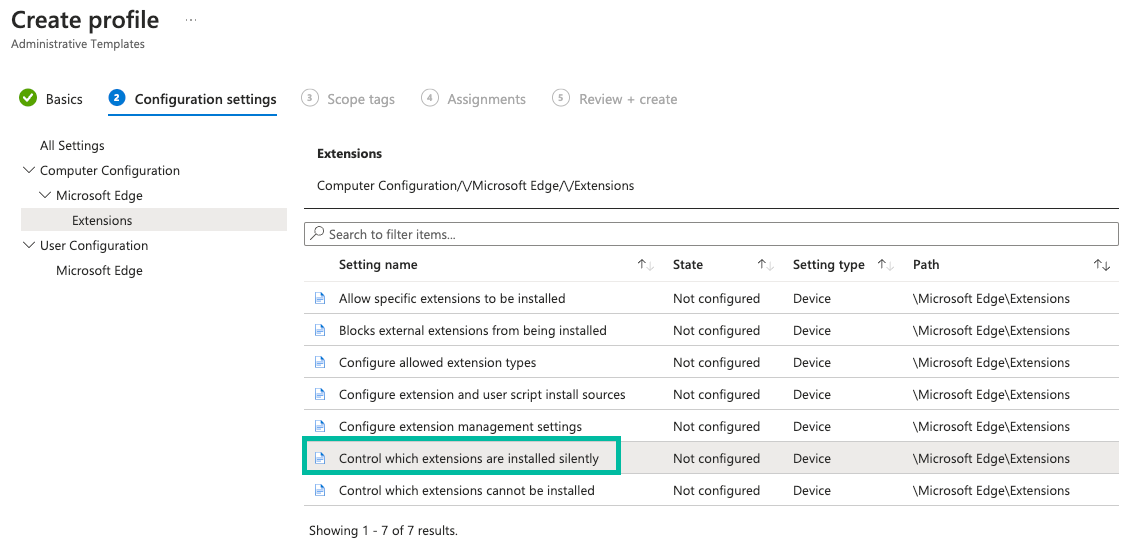
- Enable the settings and add the following text and click OK
lfochlioelphaglamdcakfjemolpichk;https://edge.microsoft.com/extensionwebstorebase/v1/crx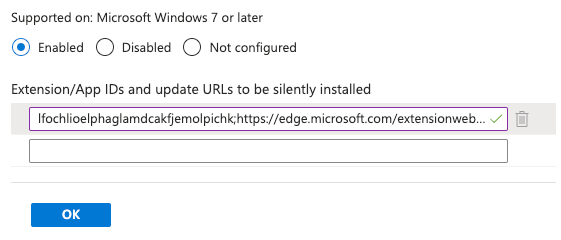
- (Optional) to force-pin the KeeperFill extension select Computer Configuration > Microsoft Edge > Extension > Configure extension management settings.
{
"lfochlioelphaglamdcakfjemolpichk": {
"toolbar_state": "force_shown"
}
)
- Enable the setting and add the following text then click OK
- Select Computer Configuration > Microsoft Edge > Password manager and protection > Enable saving password to the password manager.
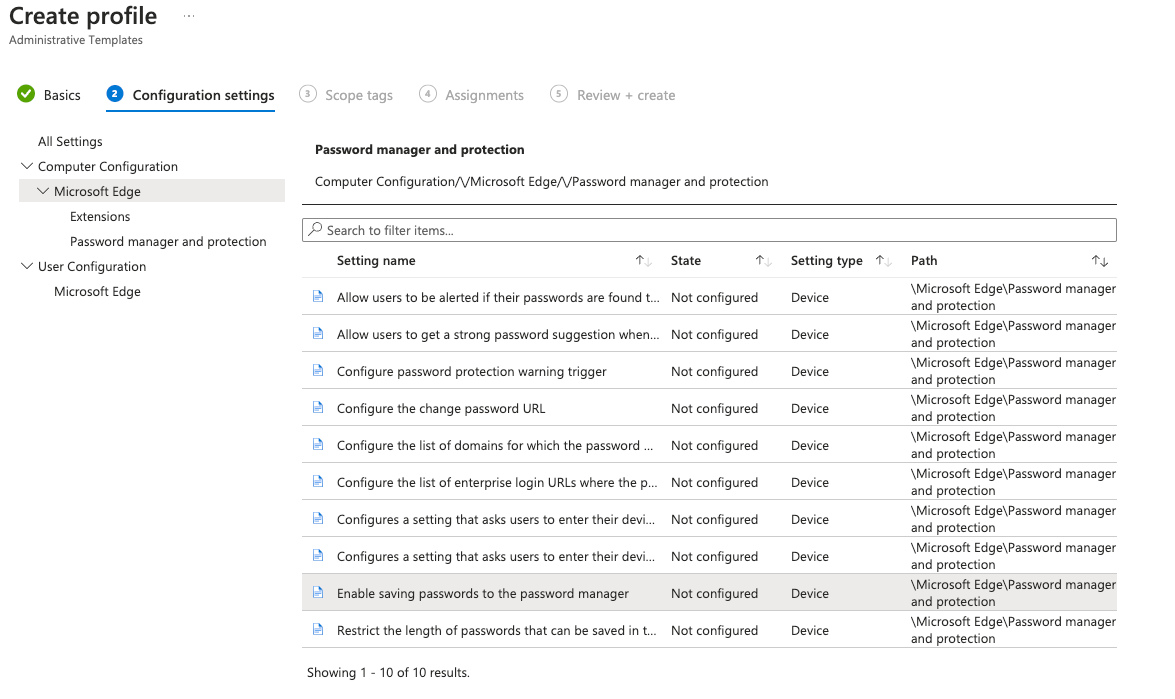
- Disable and click OK
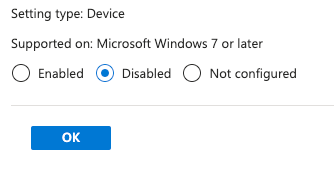
- Select Computer Configuration > Microsoft Edge and search for Enable AutoFill
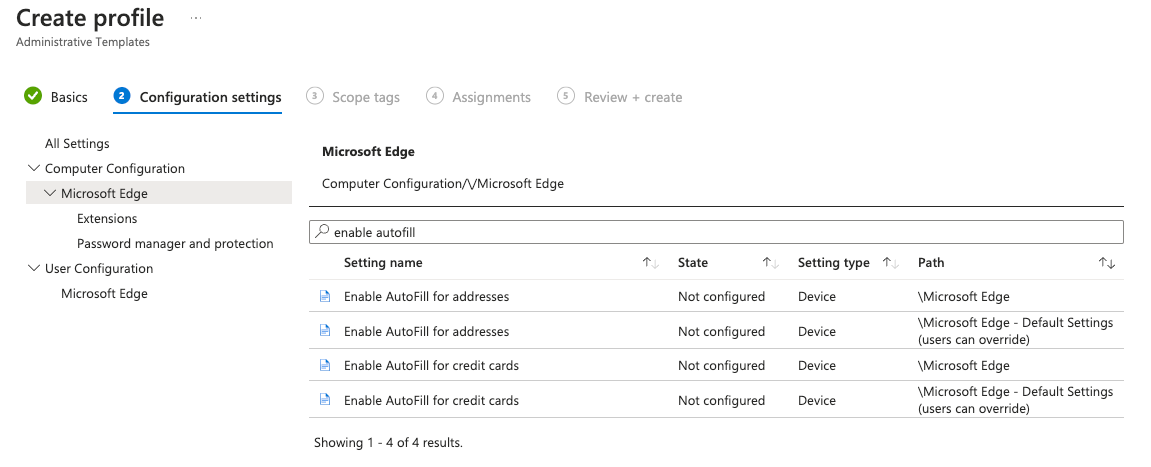
- Decide if the user can override or not and set the appropriate policies to Disabled and click OK
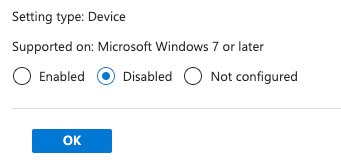
- (Optional) If you would like to disable Developer Tools, to further secure against users attempting to unmask a masked password / credential, still within Computer Configuration > Microsoft Edge search for Developer

- Set to Enabled and select the Options value of Don’t allow using the developer tools and click OK.
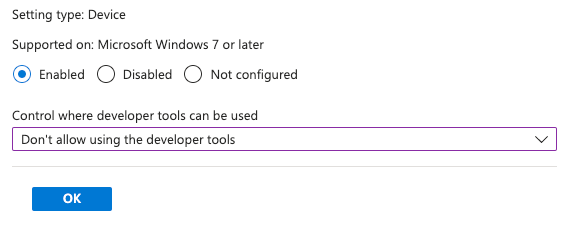
- Select Next.
- In Scope tags, select Next.
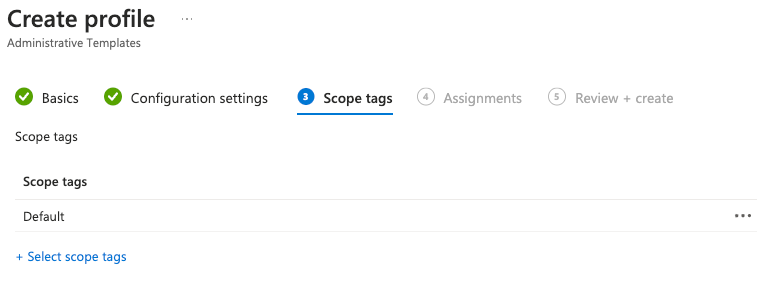
- In Assignments, assign to groups and select Next.
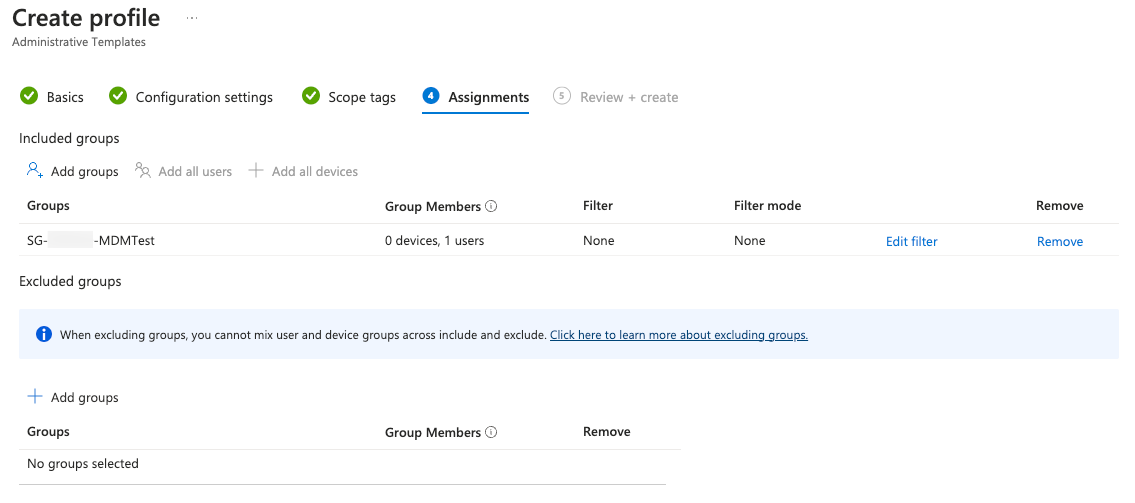
- In Review + create, see the summary of your changes. Select Create.