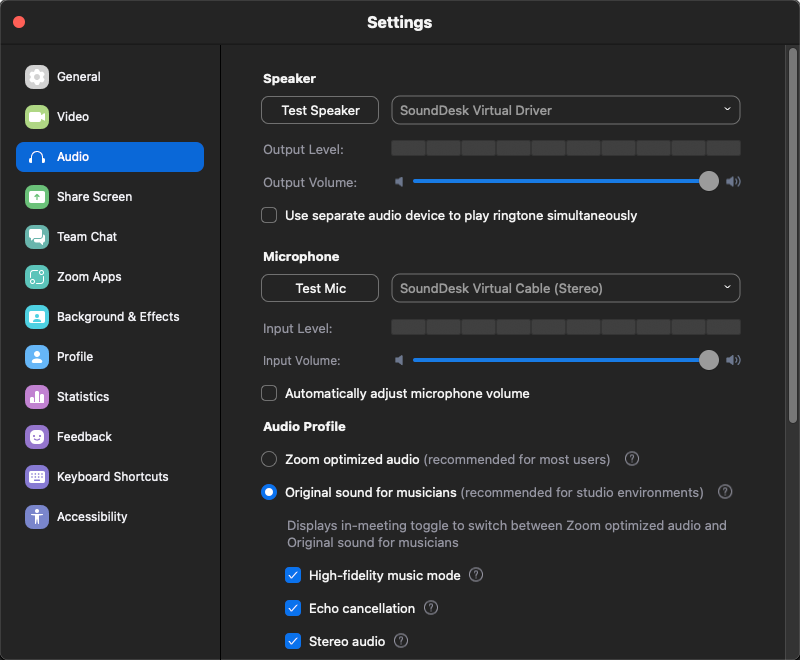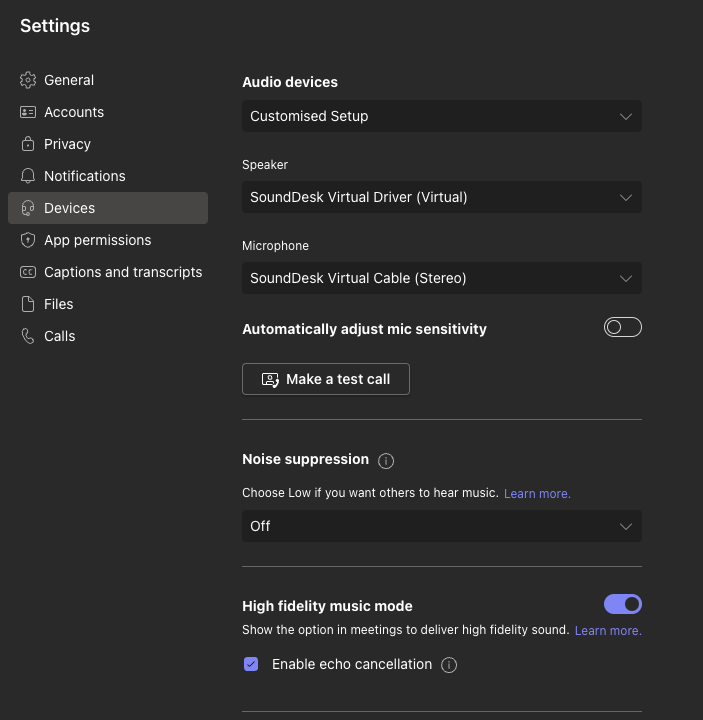SoundDesk setup on Mac for Video Conferencing with Zoom / Teams etc.
Overview
I’m routing audio from different devices and apps so that I can controll exactly what participants can hear in Zoom or Teams without having to share audio specifically every time.
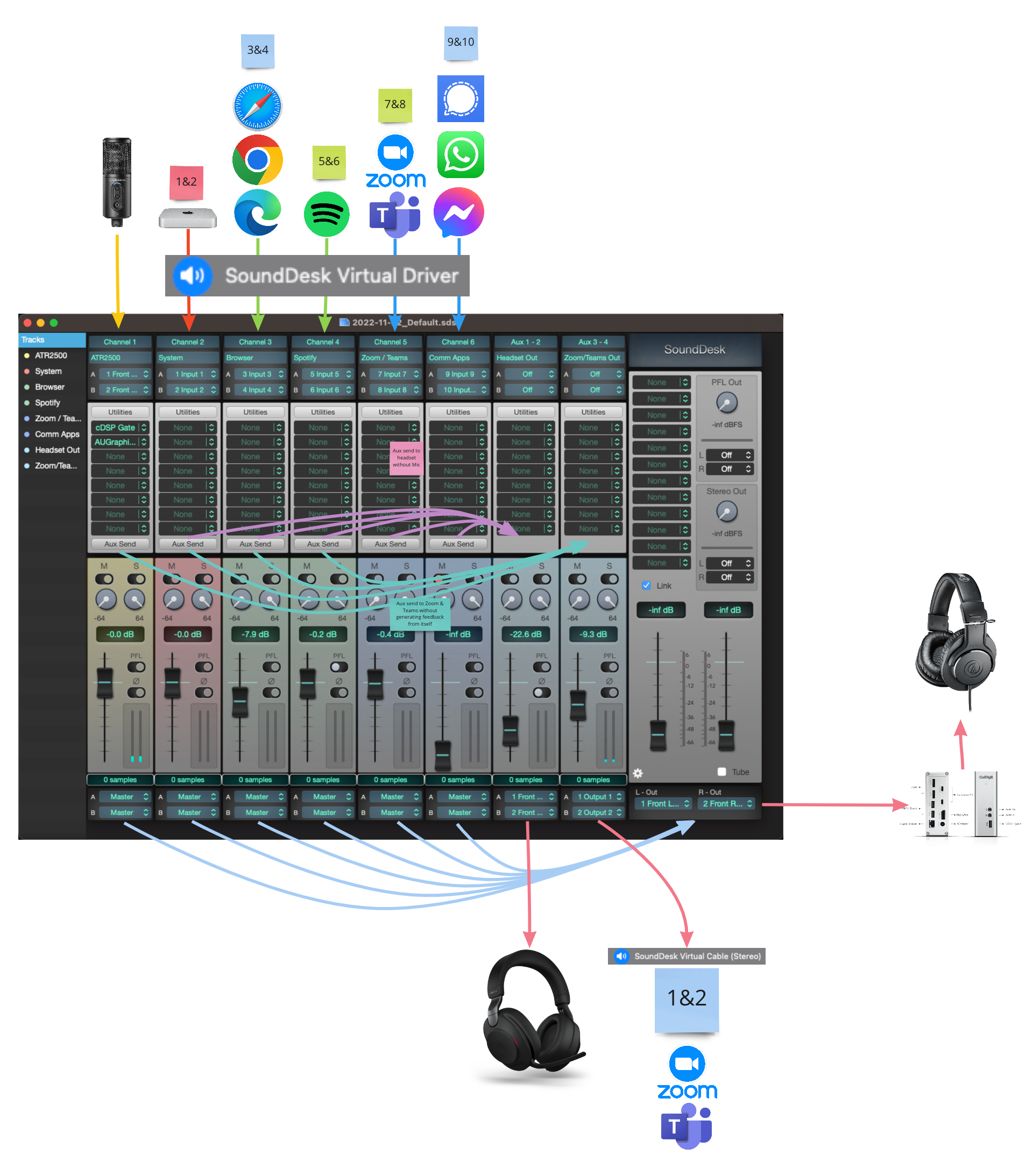
Audio Setup
SoundDesk → Preferences → Audio → Set to All-in-One Device and Enable All-in-One.
If one day SoundDesk just stops working chances are this has reset itself. BE SURE TO SET BACK TO All-in-One Device
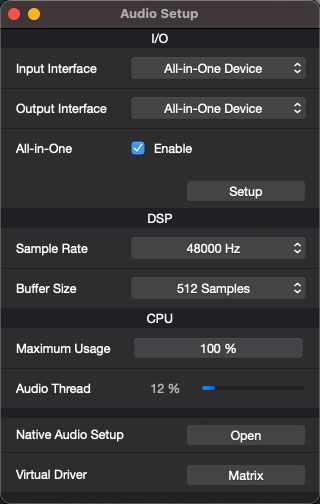
All-In-One Setup
SoundDesk → Preferences → Audio → All-in-One → Click Setup
Setup All-in-One Device. Set your Mic as Master. Turn off all not-used audio devices as this will lighten the load on your system. I’ve also enabled all Auto Exclusion and Driver Overload check-boxes.
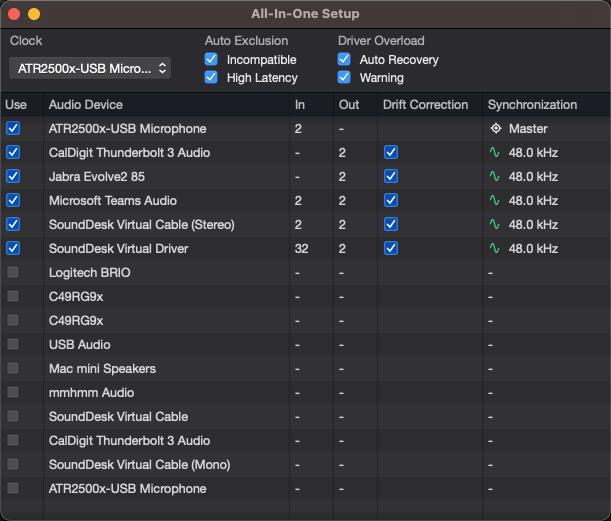
Set up Virtual Driver Matrix
SoundDesk → Preferences → Audio → Virtual Driver → Click Matrix
Channel 1-2: System Audio
Channel 3-4: Browser
Channel 5-6: Spotify
Channel 7-8: Zoom/Teams
Channel 9-10: Comm Apps (Messenger, Facetime, Whatsapp etc.
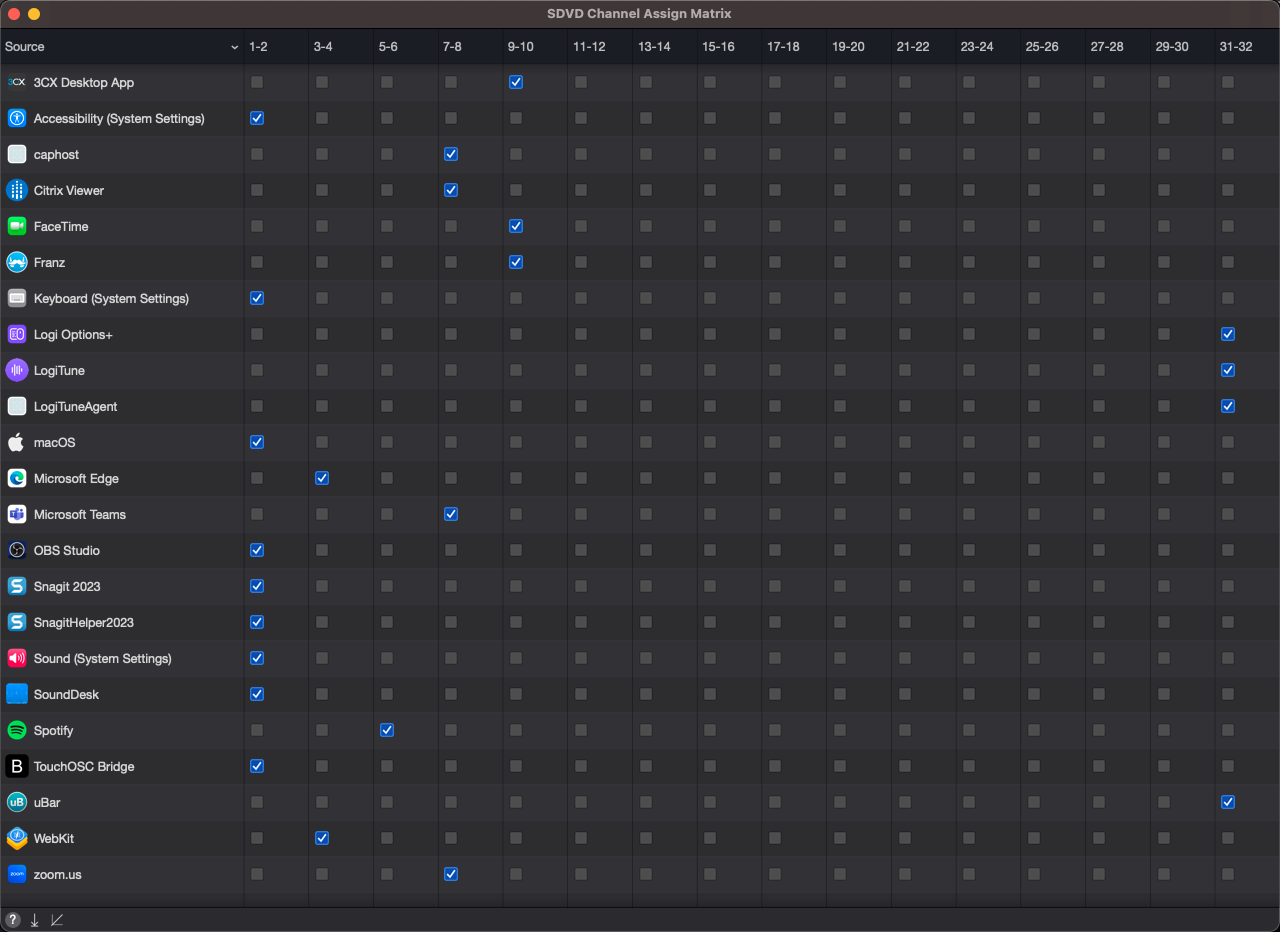
Set up Tracks
Add 8 Stereo tracks and add Inputs and Outputs as shown in the screenshot and table below.
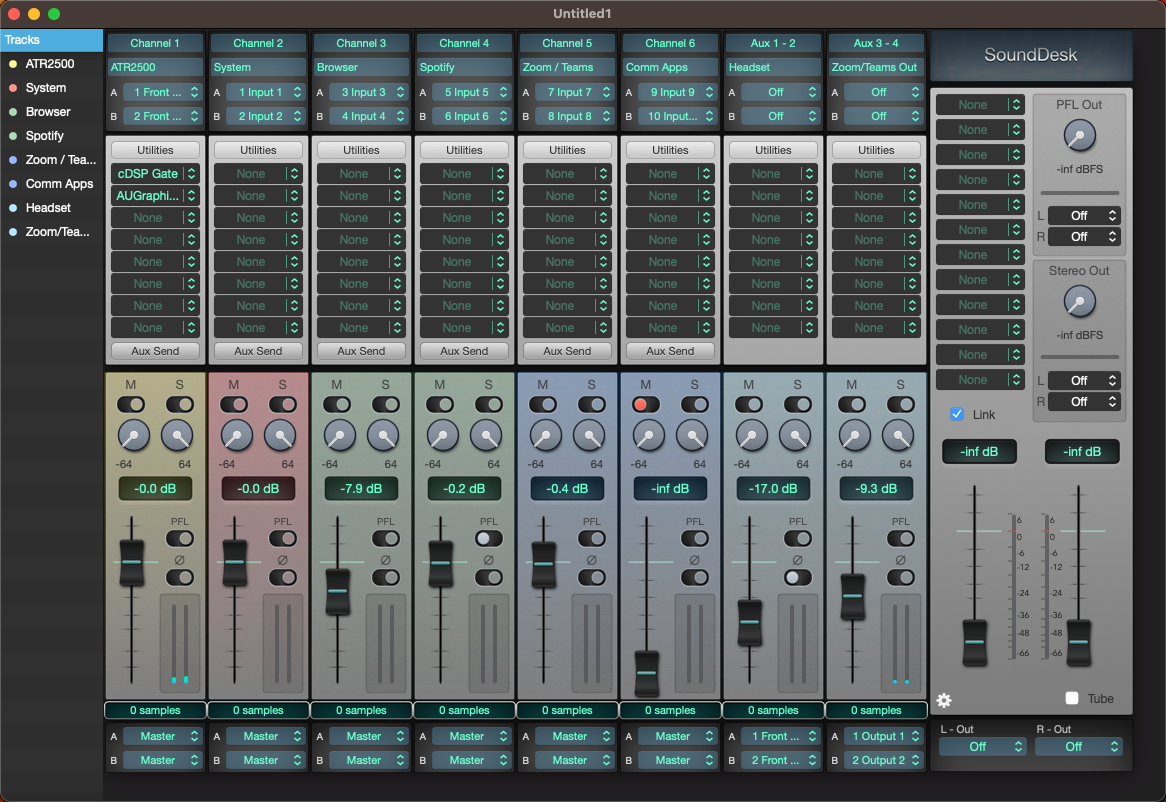
| Channel | 1 - ATR2500 | 2 - System | 3 - Browser | 4 - Spotify | 5 - Zoom / Teams | 6 - Comms Apps | 7 - Headset Out | 8 - Zoom/Teams Out | Master |
|---|---|---|---|---|---|---|---|---|---|
| Input | ATR2500 - L & R | Virtual Driver - 1 & 2 | Virtual Driver - 3 & 4 | Virtual Driver - 5 & 6 | Virtual Driver - 7 & 8 | Virtual Driver - 10 & 11 | AUX 1-2 | AUX 3-4 | |
| AUX Send | AUX 3-4 | AUX 1-2 & 3-4 | AUX 1-2 & 3-4 | AUX 1-2 & 3-4 | AUX 1-2 | AUX 1-2 | |||
| Output | Master | Master | Master | Master | Master | Master | Jabra Evolve L & R | Virtual Cable Stereo | Caldigit L & R |
Set up Aux Send
SoundDesk → View (Toolbar) → Show Aux Sends
- Send Tracks 2-6 to AUX 1 - 2 (Orange)
- Send Tracks 1-4 to AUX 3 - 4 (Blue)
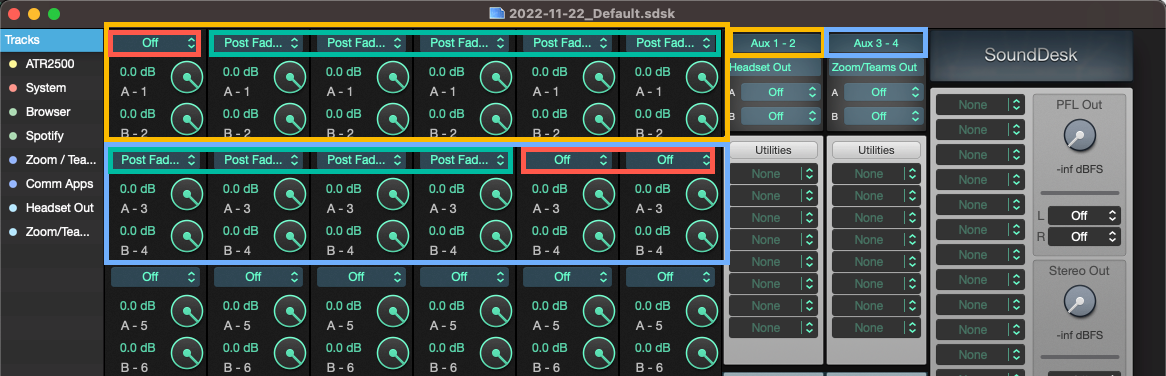
Plugins
I set up the cDSP Gate and Graphic Equaliser on my Mic track to cut down on it picking up background noise like typing, clicking my mouse or my fan running in summer.

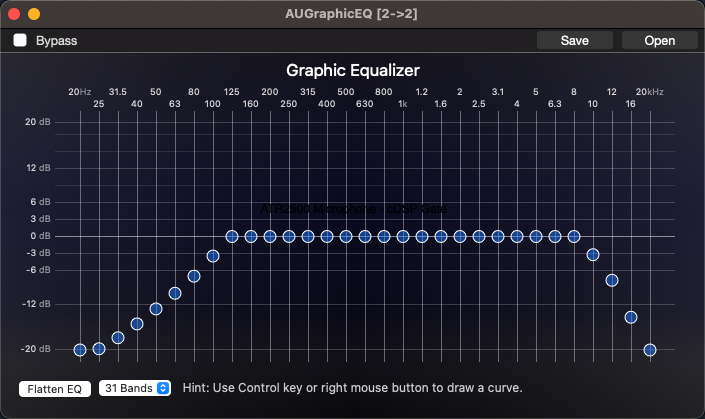
Mac Audio Settings
Set Sound Effects & Output - SoundDesk Virtual Driver
Set Input - SoundDesk Virtual Cable (Stereo)
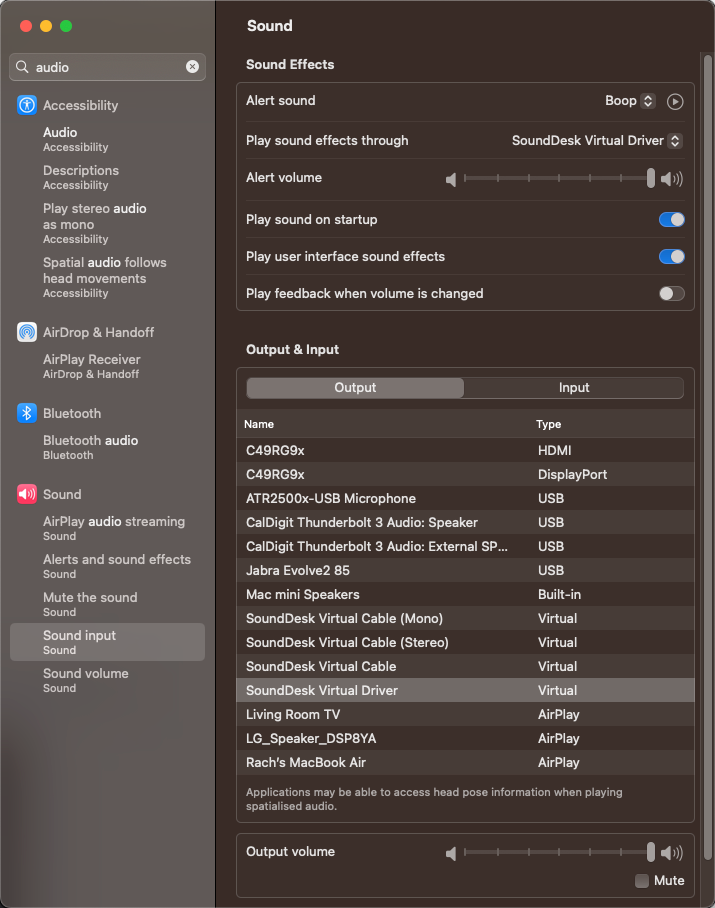
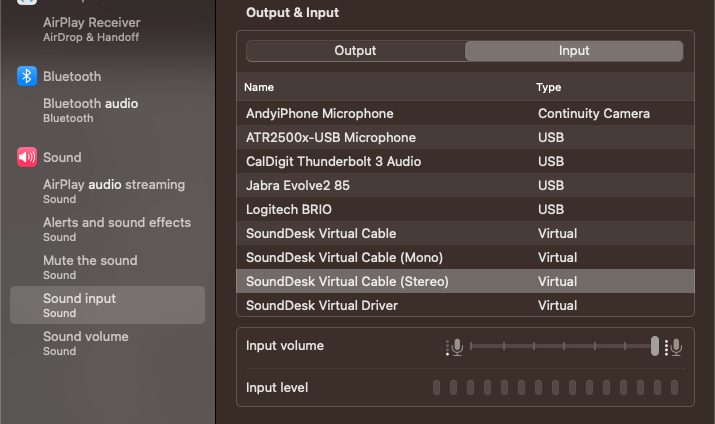
Native Audio Setup
SoundDesk → Preferences → Audio → Navtive Audio Setup → Click Open
Ensure levels are set to max level for all devices used in All-In-One Device. We will be controlling audio levels via SoundDesk so wouldn’t want volume levels adjusted here at all.
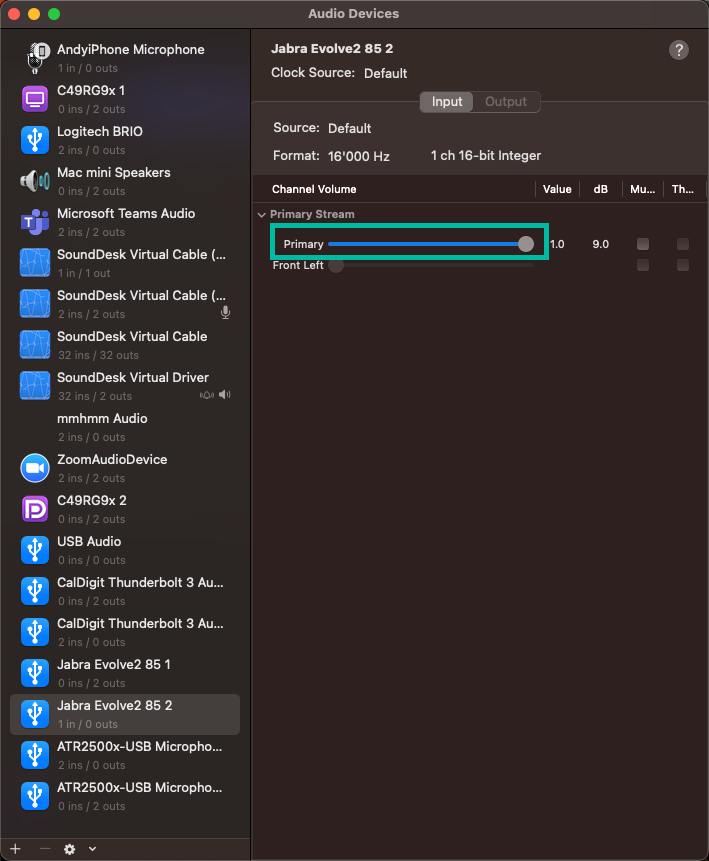
Setup Zoom / Teams Audio
Set up Speaker = SoundDesk Virtual Driver
Set up Mic = SoundDesk Virtual Cable (Stereo)
Set Audio to Original Sound for Musicians.